Virusscan Patch 3
This article contains important information about known issues of high or medium rating that are outstanding with this product release. This article will be updated if new issues are identified post-release or if additional information becomes available. To read the Release Notes, see:
Reference Number
Related Article
Issue Description
831805
KB77066
Issue: All VirusScan Enterprise policies are lost when the Patch 3 Management Extension fails to check in.
Resolution: Resolved in VSE 8.8 Patch 3 Repost. A new Extension is included in the repost
695931
KB74927
Issue: VSE 8.8 On-Demand Scan32.exe or Scan64.exe uses very large amounts of memory.
Resolution: Although VSE 8.8 Patch 3 includes the code to resolve the issue, VSE 8.8 P3 is only released to provide support for Windows 8 and Windows 2012, and only installs to these two operating systems. The solution for all other affected operating systems will not be available until VSE 8.8 Patch 4.
778101
761179
KB75462
Issue: User Session IDs are not recycled and CSRSS.exe sessions are not closed.
Workaround: VSE 8.8 Patch 2 Hotfix 778101 is available to resolve this issue. See article for details.
n/a
Issue: Bugcheck 24 or 8E errors displayed on shutdown VSE 8.8
Non-critical:
891616
KB78680
Issue: Windows Defender is disabled after installing VirusScan Enterprise 8.8 Patch 3 or later on Windows 8 and Server 2012.
Resolution: This is expected behavior for Microsoft Windows 8 or Server 2012 and later. Microsoft now disables Windows Defender when an anti-malware product is installed. For more information, see:
NOTE: To review which versions of VSE can work with the various versions of Windows Defender, see KB71578.
KB77487
Issue: ePO Software Manager for VSE 8.8 shows duplicate entries for Patch 3 and Patch 2.
802430
Issue: Access Protection rules except User Defined are not displayed when accessed via a Remote Console.
Resolution: This issue will be resolved in VSE 8.8 Patch 4 release which is not currently available. This article will be updated when this is posted to the McAfee download site.
820636 823110
KB77043
Issue: Client system properties in ePolicy Orchestrator report that the On-Access Scanner is running even when certain conditions on client systems prevent scanning.
Resolution: Resolved in VSE 8.8 Patch 1, 2, and 3 Hotfix 820636. See the article for details. During system property collection, the VirusScan plugin for the McAfee Agent queries On-Access Scanner services and registry entries to increase reporting accuracy.
625756
KB71083
Issue: Event 516 still occurs despite updating to Patch 1.
Resolution: The number of 516 events is significantly reduced by installing McAfee Agent 4.5 Patch 3. Refer to the Event 516 troubleshooting article to resolve this type of issue.
657079
KB73288
Issue: Using a UNC path in the system PATH environment variable causes vstskmgr.exe and mcshield.exe failure during VSE 8.8 installations.
Resolution: Use the command line property BYPASSUNCCHECK 1. Refer to the article for instructions.
837702
KB77489
Issue:A VSE 8.8 On-Demand Scan task set to Run Once might re-trigger after checking in the VSE 8.8 Patch 3 extension.
Resolution: To prevent the ODS from triggering, disable the McAfee Agent option to Run Missed Task before you check in the VSE 8.8 Patch 3 extension.
832150
Issue:Modified ePO tasks are not applied to the client.
Workaround: Edit the task and click Save. The task can be applied to the clients using the option Force complete policy and task update.
Although VSE 8.8 Patch 3 includes the code to resolve the issue, VSE 8.8 P3 is only released to provide support for Windows 8 and Windows 2012, and only installs to these two operating systems. The solution for all other affected operating systems will not be available until VSE 8.8 Patch 4.
Intel Security has determined that this issue is a result of Microsoft Registry Filtering API not freeing 80 bytes of ObjectContexts. These 80 bytes include references to operating system resources a process object that inherits a session object. The open session constitutes a resource leak that has a disproportionate impact on the operating system. If user sessions are spawned and terminated in excess, it causes in an equally large number of sessions that are not closed. This number increases until it impacts the operating system.
As part of its Access Protection feature, VSE 8.8 must use the Registry Filtering API to protect the registry. When the Access Protection feature is enabled, bad behavior is exposed in Microsoft Registry Filtering API.
How to download McAfee products, documentation, security updates, patches, or hotfixes Technical Articles ID: KB56057
Last Modified: 8/27/2015
Rated:
Environment
Solution 1
ServicePortal
This is a portal where you can download McAfee patches and hotfixes once you have registered and authenticated.
Log on to the McAfee ServicePortal at: https://support.mcafee.com.
If you are not a registered user, click Register and follow the instructions to create an account.
If you are a registered user and have forgotten your password, click Forgot Password.
Click the Downloads tab.
Locate the patch you want to download using one of the following methods:
Search Patches - Type a search term and click Search to locate your patch.
Product and Version - Type your product name in the Product field, or click Select from List to select your product. Select a version from the Version drop-down list, and then click Search.
Show drop-down menu - Select either My Product and Patches or All Product Patches.
Scroll bar - Use the scroll bar in the table to locate your patch. You can also use the Sort Ascending/Descending arrows in the Product, Patch Name, and Release Date columns.
For example, to sort the list by release date so the most current items appear at the top of the list, click the Sort Ascending/Descending arrows in the Release Date column heading.
NOTE: By default, the table displays the list sorted by Product.
In the Patch Name column, click the link for the patch you want to download.
NOTE: To review the release notes prior to downloading, click the appropriate link in the Release Notes column.
Click Download Patch to download the patch.
Click Back to Downloads to obtain additional patches.
Solution 2
Product Downloads site
Use this site to access full products, patches, and some hotfixes:
Go to the Product Downloads site at:
In the Download My Products section, type your Grant Number and click Submit.
NOTE: If you need help with your Grant Number, contact Customer Service.
On the My Products page, click the Product Name tab, then click the hyperlink for the product that you want to install or update.
Click the Current Version or All Versions tab.
Click the hyperlink for the product version that you want to install or update.The downloads page displays one or more of the following tabs:
Software Downloads
Patches
Hotfixes
Extensions
Packages
Documentation
Click the relevant tab.
To filter the results, select your Language and/or Platform, and click Go.
Follow any on-screen prompts to save the download to a suitable location.
Back to Contents
Secure Computing acquisition
To download Secure Computing products and patches:
Go to the Product Downloads site at
Click the link in the McAfee Secure Computing Products section.
Locate the product and version you want, and click Download.
Type the serial number for the product you own, and click Submit.
Stonesoft acquisition
To download Stonesoft products and patches:
Solution 3
The ePO Software Manager allows administrators to know when new patches are available, and to manually download patches.
NOTE: The ePO Software Manager is available in ePO 4.6 and later.
To manually download a patch:
Log on to your ePO server.
Click Menu, Software, Software Manager.
Locate the product and version you want, and then click Download.
Solution 4
Use the following steps to update the SaaS Security Center:
Go to
Select your language.
Type your Email Address.
Type your Password.
Click Login.
On the Dashboard tab, click Install Protection.
Select the protection services to install or add, and click Next.
NOTE: Select only the products you want to install.
Select Click here to install.
McAfee-VirusScan-Enterprise-8.8-Patch-3 - download at 4shared. McAfee-VirusScan-Enterprise-8.8-Patch-3 is hosted at free file sharing service 4shared.
Nov 13, 2013 McAfee VirusScan Enterprise VSE 8.8 Patch 2 and Patch 3 McAfee Agent MA 4.6 Patch 1 or later McAfee ePolicy Orchestrator ePO 4.5 or later.
The Repost Patch 3 package installs: Patch 3 to Windows 8 and Windows Server 2012 systems only Patch 2 to all other supported Windows versions.
Knowledge Center
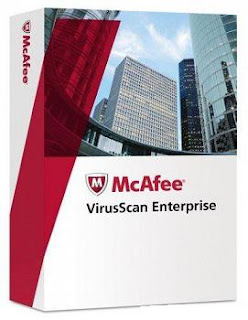
Purpose. This release of McAfee VirusScan Enterprise 8.8.0 contains a variety of improvements and fixes. Although McAfee has thoroughly tested this release, we.

VirusScan Enterprise 8.8 Patch 3 Release Notes Repost
Product Documentation ID: PD24224
Last Modified: 5/21/2013
Document
VSE8_8_Patch_3_Readme_Repost_en-us.pdf
302K
Rate this document
1
2
3
4
5 Best
Did this article resolve your issue.
Yes
No
Please provide any comments below
Affected Products
VirusScan Enterprise 8.8
Beta
Translate
with
Select a desired language below to translate this page.
Glossary of Technical Terms
Highlight Glossary Terms
Please take a moment to browse our Glossary of Technical Terms.

VirusScan Enterprise 8.8 Patch 3 Known Issues. Technical Articles ID: KB75923 Last Modified: 1/23/2014 Rated: Environment. McAfee VirusScan Enterprise 8.8 Patch 3.

